How to Install the ForexGM EA
The ForexGM EA comes with a setup application to provide a wizard based installation process to the selected MT4 terminal.
Before you start...
- Ensure that you have the login credentials to the Web Support Centre.
- Ensure that you have an MT4 terminal version 4.00 build 1370 or later installed.
Procedure
- Exit the MT4 if it was running.
- Download the latest version of the ForexGM EA for MT4 from the Web Support Centre page.
- Run the downloaded setup application. Select the MT4 instance through the setup wizard pages to where you want the ea to be installed.
- When the setup completes start the MT4 up. The ForexGM EA entry should appear under the Expert Advisors node in the Navigator window ()
These pictures highlight the steps how to install the ea.
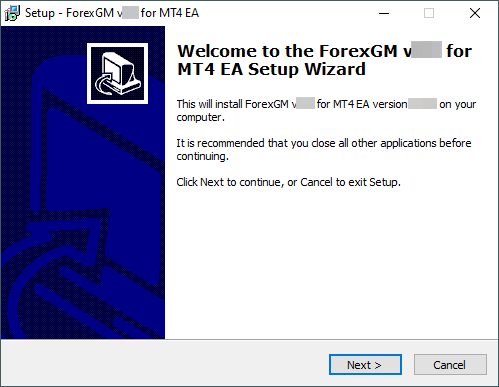
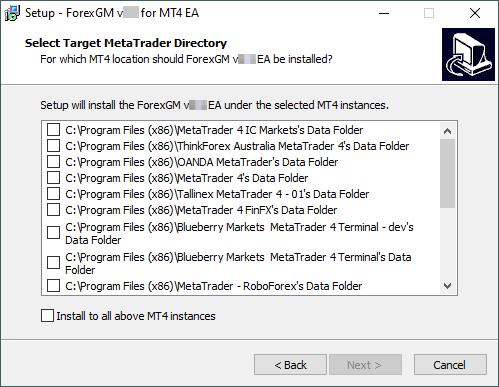
The setup application lists the available MT4 instances. Select one or multiple of them for installation target and click on the Next.
If you see an empty list then you probably need to install an MT4 first. In that case download and run the MT4 setup application from your preferred broker's web site. After that run again this EA setup application.
If you are an advanced user and you run the MT4 in portable mode from a custom location then copy this EA setup application into the Data Folder of the MT4, then run the EA setup application from that Data Folder. In order to find the Data Folder of the MT4 select the File > Open Data Folder in the MT4's menu.
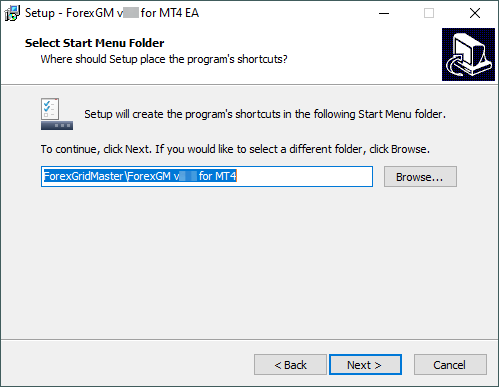
When the installation is complete start the MT4 up and check that the ea appears in the Navigator window ():
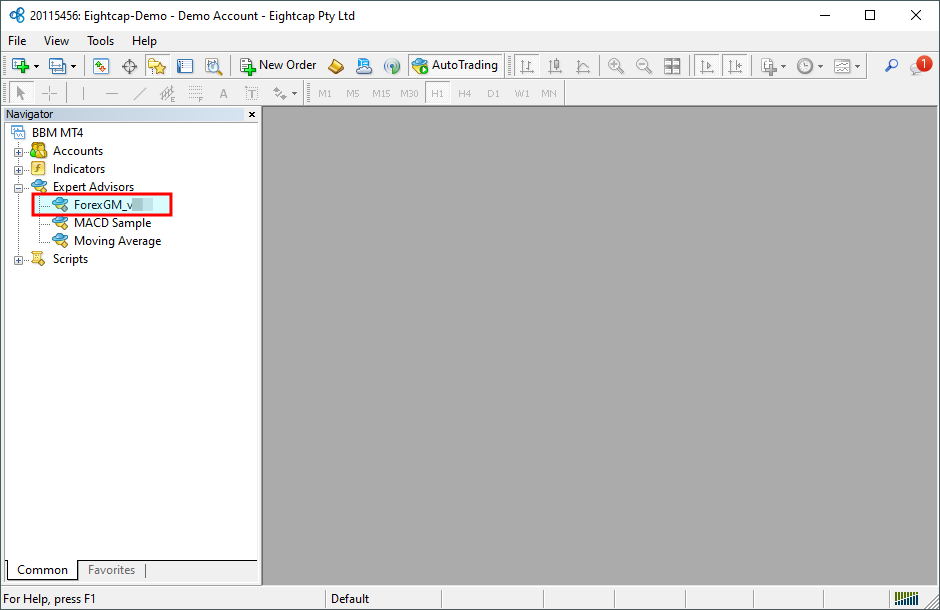
Now everything is set up for the first activation of the ForexGM EA.